Table of Contents
The Settings page’s Activity tab provides visibility into the One95™ platform by enabling the export of user activity.
Districts with the Resources page’s More Resources section enabled can review their district’s wish list requests for 95 Percent Group products here.
One95 Administrators have exclusive access to the Settings page, where platform settings are configured. Access the Activity tab by selecting Settings from the navigation panel and clicking Activity in the menu at the top of the page.
95 Literacy Intervention System™
If your district has the 95 Literacy Intervention System (LIS) enabled in the One95 platform, the ability to export digital diagnostic data will be available.
Contact your main district contact to learn more about the LIS.

Activity Tab Overview
There are two subtabs within the Activity tab: Export Activity and Wish List.
The Export Activity subtab provides insight into how users are leveraging the platform by enabling the download of usage reports.
The Wish List subtab is relevant for districts with the More Resources section enabled on the Resources page. Any items added to the district’s wish list will be displayed for review.
Export Activity Subtab

Export CSV files of data points related to One95 platform user activity within the Export Activity subtab.
To download a usage report, select an activity type from the Activity Type drop-down.
Next, select a date range from the Start Date and End Date calendar pickers.
Click Export once complete. The file will be downloaded locally.
One95 Activity Types
The following activity types are available for all One95 platform users.

Login
Select login from the drop-down to download a CSV file with the login activity of your district’s One95 user base.
This data can help in understanding which users are accessing the platform.
Logout
Select logout from the drop-down to download a CSV file with the logout activity of your district’s One95 user base.
This data can help in understanding the duration of users' platform access.
Resource Access
Select resource-access from the drop-down to download a CSV file with the resource activity of your district's One95 user base, including the products accessed and subsequent access duration.
This data can help in understanding how frequently educators use resources they have been licensed.
Resource access duration includes time spent accessing products from the following platform locations:
- My Resources section or carousel of the Resources page
- My Resources section of the Today page
- Playlist (LIS only)
- Recommended Resources section of the Assessment Summary page (LIS only)
User Licenses
Select User Licenses from the drop-down to download a CSV file of your district's active license assignments.
This data can help streamline license management at the start or end of the school year.
Records are sorted alphabetically by user email address to enable quick reference for licenses assigned to each user.
Users assigned to one or more licenses will include a row for each assigned license. Users with no assigned licenses will not be included in the report.
Selecting a date range is ineligible for this activity type, as the export captures the licenses currently assigned to users in your district.
One95 Administrators can view license assignments for individual users within the Settings page's Licenses tab by clicking the ellipsis icons next to each user's name.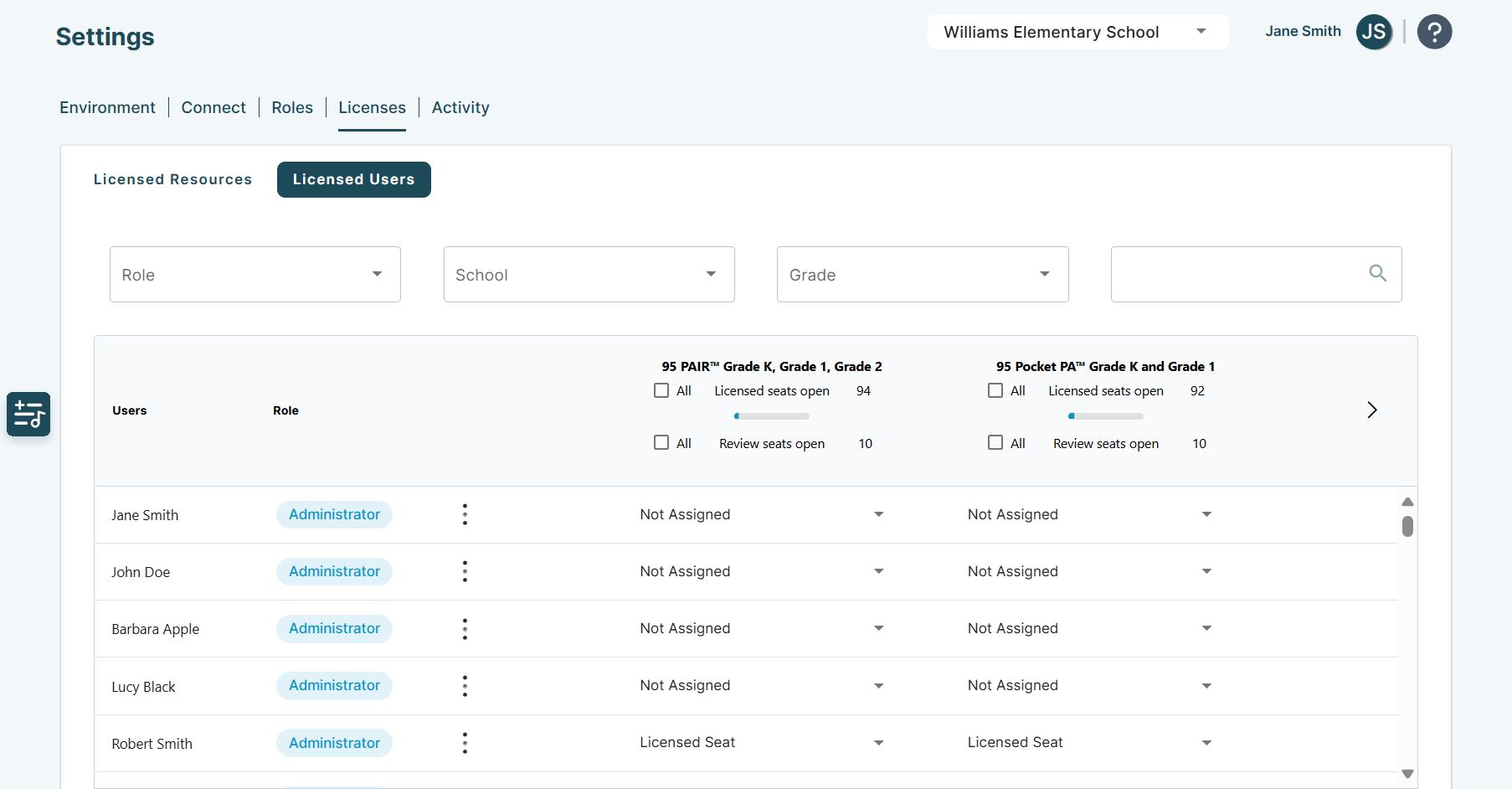
To learn more about the Licenses tab, reference our article on Settings | Licenses Page.
LIS Activity Types
The following activity types are available for LIS users.

PASI Assessments
Select Assessment – PASI from the drop-down to download a CSV file of the saved, removed, and scheduled Phonological Awareness Screener for Intervention™ (PASI) assessments within your district, including the assessors and users who scheduled or removed each diagnostic.
This activity type is available if PASI assessments have been administered in the district.
Note: Student results are not included.
If the ability to export student reports is enabled, students’ PASI assessment data can be exported from the Students page.
To learn more about exporting PASI data, reference our article on Exporting Student Data.
PLL Assessments
Select Assessment – PLL from the drop-down to download a CSV file of the saved, removed, and scheduled Phonics Lesson Library™ (PLL) assessments within your district, including the assessors and users who scheduled or removed each diagnostic.
This activity type is available if PLL assessments have been administered in the district.
Note: Student results are not included.
Practice Assessments
Select Assessment – PRACTICE from the drop-down to download a CSV file of the practice assessments administered within your district.
This activity type is available if practice assessments have been administered in the district.
To learn more about practice assessments, reference our article on Practice Assessments.
PSI Assessments
Select Assessment – PSI from the drop-down to download a CSV file of saved, removed, and scheduled Phonics Screener for Intervention™ (PSI) assessments within your district, including the assessors and users who scheduled or removed each diagnostic.
This activity type is available if PSI assessments have been administered in the district.
If the ability to export student reports is enabled, students’ PSI assessment data can be exported from the Students page.
To learn more about exporting PSI data, reference our article on Exporting Student Data.
Wish List Subtab

Districts with the Resources page's More Resources section enabled can view the consolidated 95 Percent Group product requests within the Wish List subtab.
More Resources
The Resources page’s More Resources section overviews the additional 95 Percent Group resources available in the platform.

By default, this section is disabled for every user role except One95 Administrators.
If enabled, users can click the empty Favorites heart icons to view resource descriptions and add resources to their district’s wish list.
It is up to each district to decide whether they want users to view this section and One95 Administrators to field the wish list items.
The Wish List subtab will appear empty if one of the following statements is true:
- Your district has the More Resources section disabled
- Your district has not yet requested resources
- Your district recently cleared the wish list queue
To learn more about the Resources page, reference our article on Resources Page.
Wish List Feedback
Requests are displayed from oldest to newest by default.
- The USERNAME column outlines the One95 user who made the request.
- The RESOURCE NAME column outlines the requested resource.
- The REQUESTED column outlines the date on which the request was made in MM/DD/YY format.
- The NOTE column outlines the optional message added alongside the request to describe the user’s interest.
Sorting
Sort wish list requests by clicking the column names.
- Click the USERNAME column to sort usernames in ascending or descending alphabetic order.
- Click the RESOURCE NAME column to sort resources in ascending or descending alphabetic order.
- Click the REQUESTED column to sort requested dates in ascending or descending date order.
- Click the NOTE column to sort the notes in ascending or descending order.
Next Steps
Contact sales@95percentgroup.com or visit https://store.95percentgroup.com to learn more about 95 Percent Group products.
Clearing Wish List
Once your district has reviewed all requests and wishes to clear the queue, click Clear Wish List at the bottom of the page.
Note that the queue will be immediately reset after clicking this button. Clearing the wish list clears it for every One95 Administrator in your district and cannot be undone.
95 Percent Group Support is here to help! Contact us via the knowledge base support form.
To learn more about submitting tickets, reference our article on One95 Support.
Was this article helpful?
That’s Great!
Thank you for your feedback
Sorry! We couldn't be helpful
Thank you for your feedback
Feedback sent
We appreciate your effort and will try to fix the article